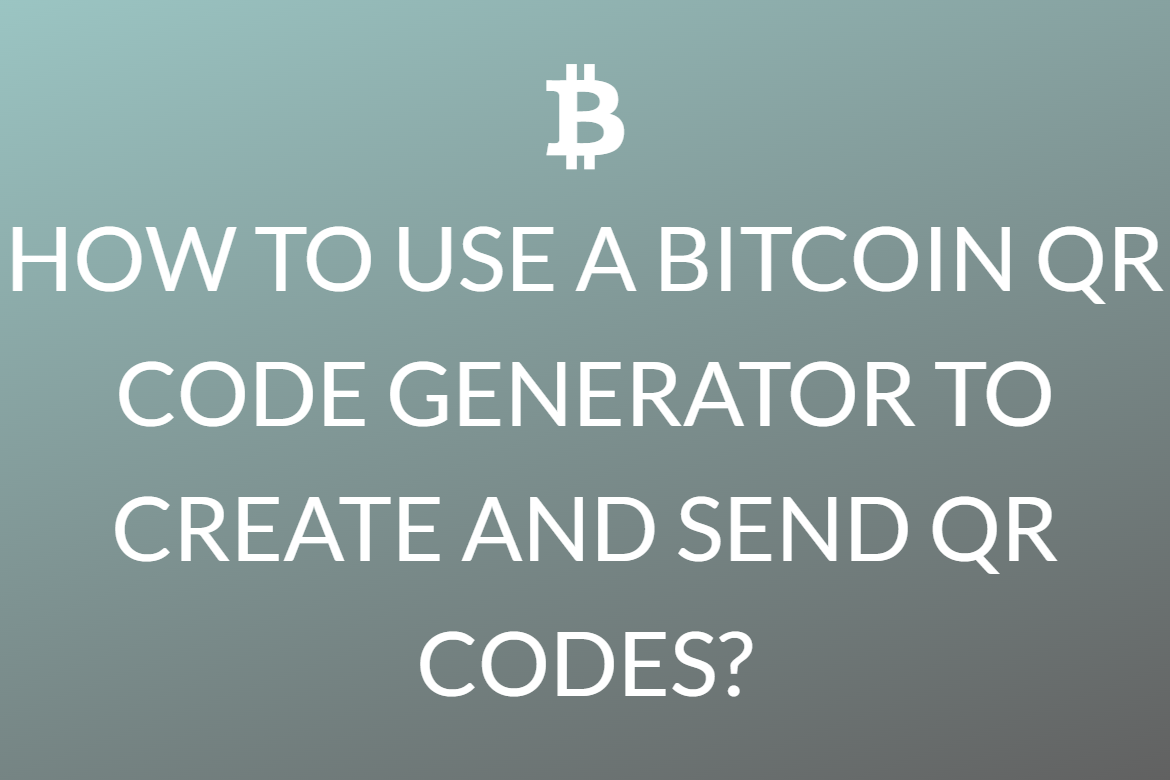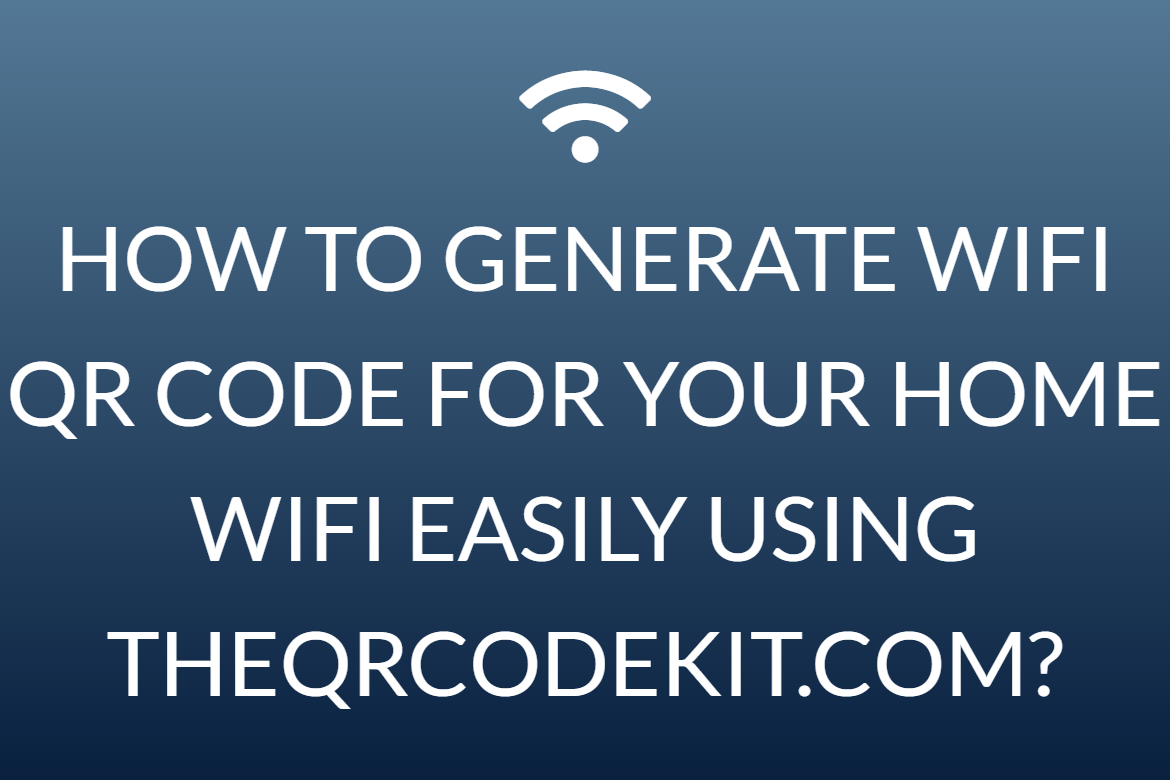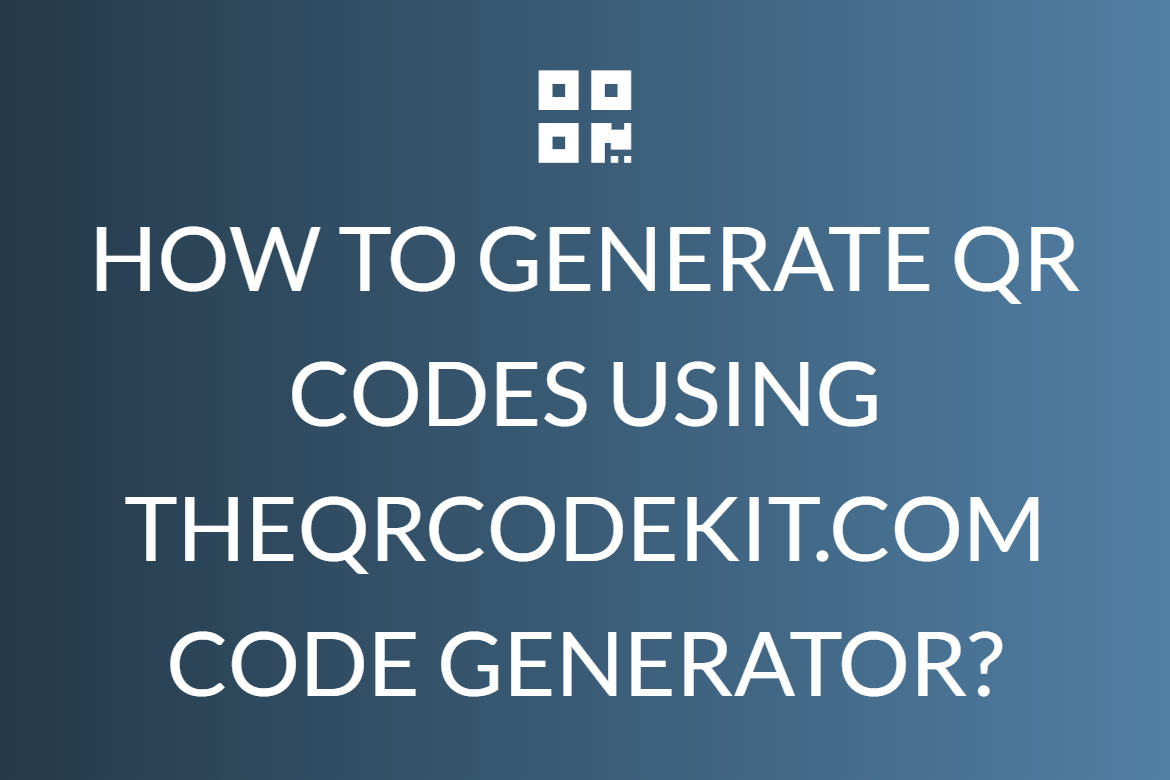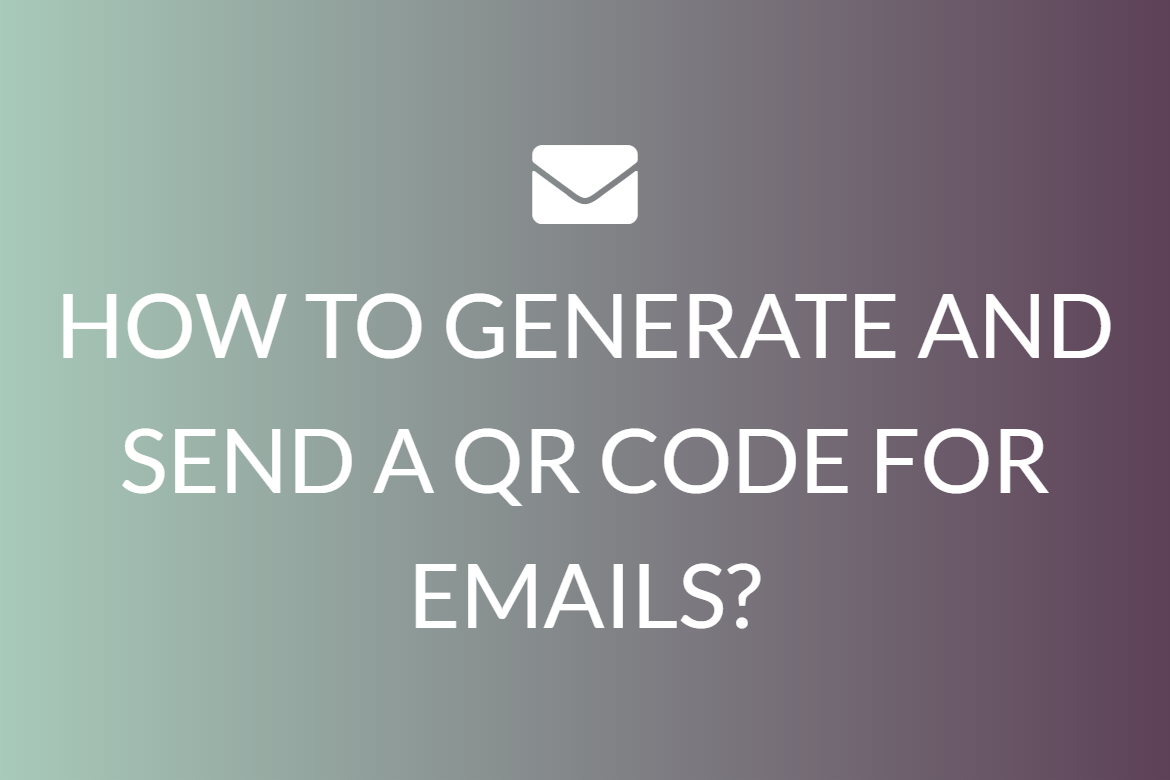How Do You Generate a QR Code for a Business Card using theQRcodekit.com?
By simply adding a QR Code to your business cards, you can set yourself apart from other professionals and rediscover way to network and share content. With only one scan, you may share your contact information, company information, work samples, and much more.
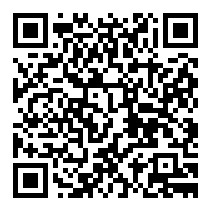
A QR code, short for Quick Response code is a sort of matrix barcode, also known as a two-dimensional barcode, created in 1994 by Denso Wave, which is a Japanese automotive firm.
A barcode is an optical label that provides information about the item to which it is linked and can be interpreted by machines. In reality, QR codes frequently include information for a locator, scanner, or tracker that directs users to a website or software or address. To store data efficiently, a QR code makes use of four defined encoding modes. They are numeric, alphanumeric, byte/binary, and kanji. They may also use extensions for efficiency.
Because of its faster readability and larger storage capability than ordinary UPC barcodes, the Quick Response system gained widespread popularity outside of the automobile industry. Product monitoring and identification, time tracking, data management, and general marketing are some of its most common applications.
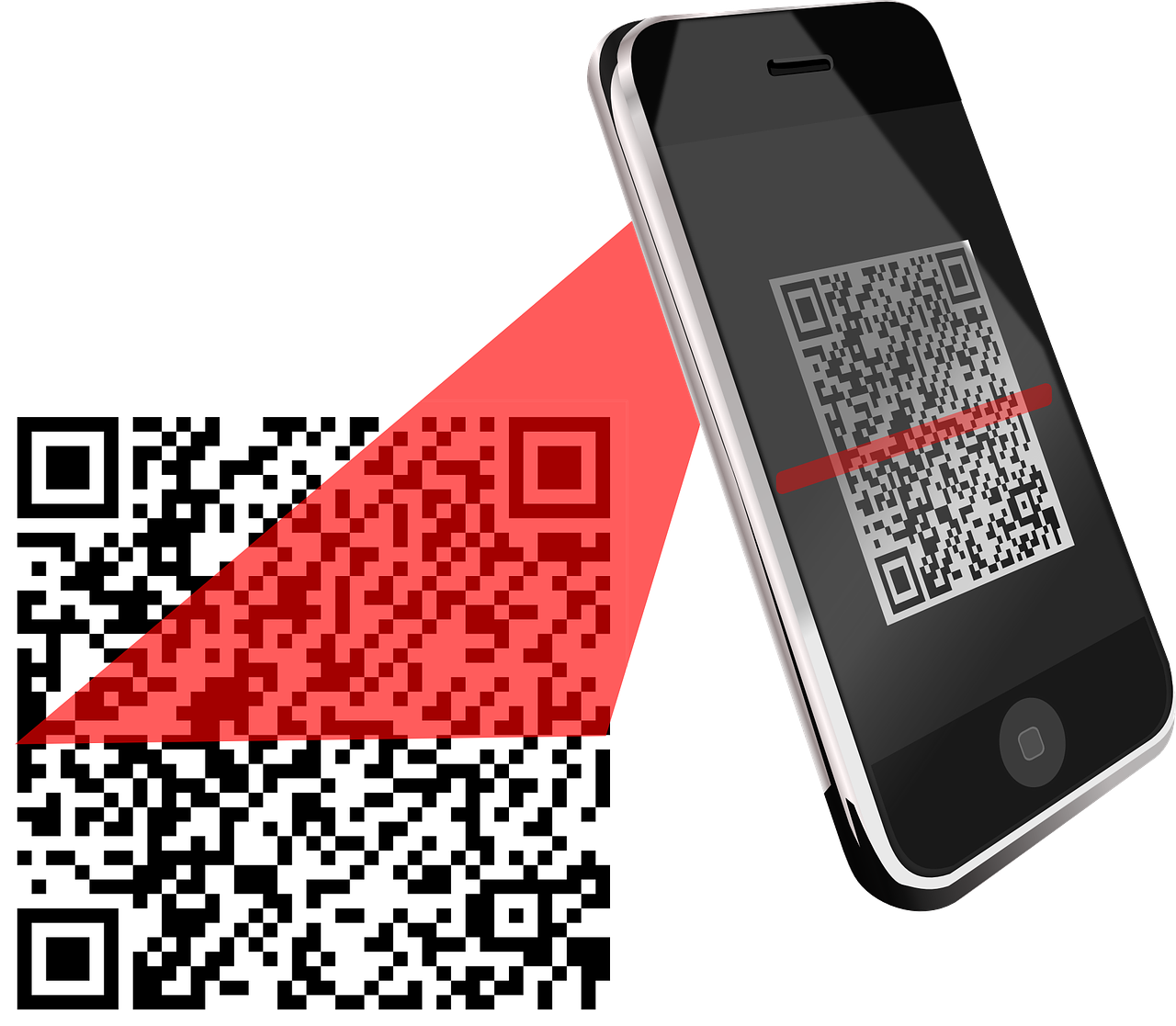
A QR code is made up of a unique combination of black squares placed in a square grid on a white backdrop that can be scanned by a camera. It is then processed using Reed–Solomon error correction until the image can be properly interpreted. The essential information is then derived from patterns in the horizontal and vertical components present in your code.
Business cards are an important aspect of networking and increasing one’s connections. By including a QR code in your business cards, you could improve its efficiency by making it easier for your clients or other formal acquaintances to download your details to their devices, learn more about your company, and even see samples of your work with minimum effort.
Step by step guide on generating this QR code for business cards
-
Pick a good QR code generator.
There are numerous QR code generators available. The finest ones provide you with a plethora of styles for using your QR code, as well as compatibility with the majority of mobile QR code reader apps.
Other features to consider when selecting a QR code generator are the ability to track and analyze performance, as well as the ability to create a code that is unique to your brand. Some QR codes, for instance, display logos and other icons that notify people what information they will get directed to when they scan the code.
Considering all of these above criteria, we will highly recommend you to check out theQRcodekit.com for this purpose.
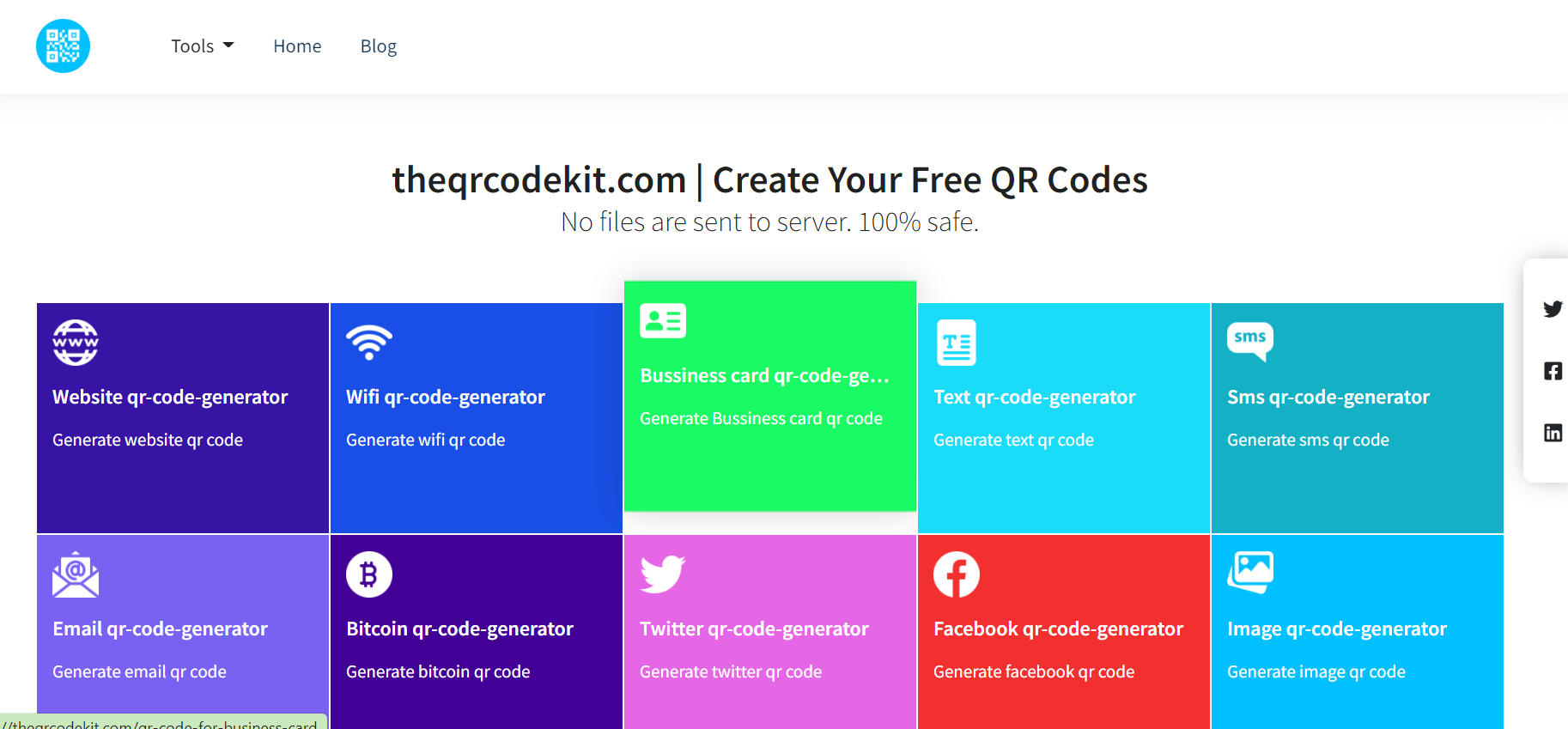
- Go to the above website and select the option the reads QR code for business card. Next fill in your contact details that you want people to get access to once they scan the QR. You can add your contact number, email ID, address, company address and more.
-
You may further customize your QR code by changing the colors, adding a logo, adding sharing options, and more. You can customize your QR code by making it appear like a logo or match the scheme of your brands website.
However, you must keep in mind that some adjustments may make it much harder for QR code scanning programs to understand the code correctly.
-
The corresponding QR code will appear to the right of the screen. Select the format of the image and Download it.
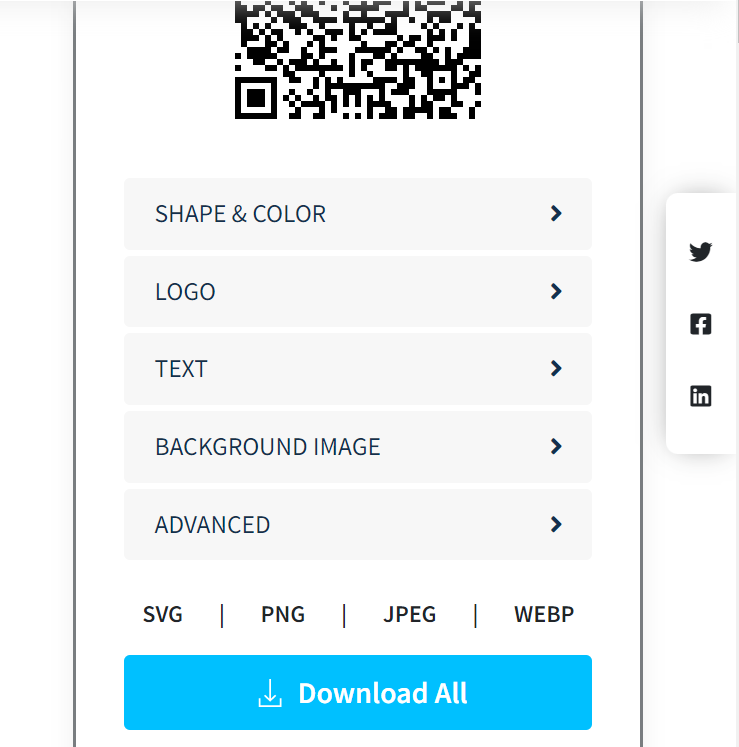
- Never forget to print QR codes on your business cards with a brief text content of what the client would get or learn from scanning it. If you do not encourage your customers to scan your code, your marketing tactics will all go to vain.
- This QR Code should be printed at a minimum size of 2 x 2 cm (about 0.8 x 0.8 in) on any promotional item. You can easily make it bigger from there, however we do not advocate going smaller because there is a chance it will make your QR code go unnoticed or unreadable. A bigger printing size is required for elaborate designs with low color contrast or a large number of encrypted characters.
-
To verify that your Code is completely usable, you should conduct comprehensive field testing using a variety of devices and apps. This will ensure that your QR code can be scanned by any client.

There is no questioning the QR code’s popularity and use. We hope that this post has shown you how to generate your own QR code for business cards and how to encourage your clients to scan them when they come across one, and hence make business communication and networking a lot more efficient.